
If you're planning to build a new gaming rig in 2021, we have bad news for you—that's going to be difficult to impossible, due to supply chain constraints imposed by COVID-19. But we also have good news: while you might not be able to build a gaming PC, you can almost certainly buy one.
Don't get us wrong. If you have enough time and patience, you can still amass all the parts to build your own custom rig from the ground up. But that could take weeks or even months at this point in 2021. So instead of selecting parts lists, our next System Guide will focus on recent rigs from three of the major pre-built gaming PC vendors.
HP and Lenovo provided us with an Omen 30L and Legion 5i Tower, respectively. We also wanted to review an Alienware Aurora R11—and although we weren't able to get a review unit from Dell, Senior Commerce Editor Jeff Dunn graciously took a few pics and ran some limited testing on his personal R11.
Even at the big OEMs, the hardware that is available currently changes from week to week. But armed with component performance charts and a thorough review of these systems, you can make your own well-informed buying decisions.
The contenders
 The Legion 5i (left) has a much larger rear exhaust fan, which helps contribute to its generally lower noise level. We also appreciate the carrying/lifting niche above that large fan. The Omen (right) has an extra pair of rear-facing USB ports.Jim Salter
The Legion 5i (left) has a much larger rear exhaust fan, which helps contribute to its generally lower noise level. We also appreciate the carrying/lifting niche above that large fan. The Omen (right) has an extra pair of rear-facing USB ports.Jim Salter The Omen (right) is a little nicer to look at from its blank side, which isn't afflicted with the horrible sticker-itis the Legion (left) suffers from.Jim Salter
The Omen (right) is a little nicer to look at from its blank side, which isn't afflicted with the horrible sticker-itis the Legion (left) suffers from.Jim Salter The Lenovo's matte finish (left) requires a lot of obsessive damp-rag-wiping to keep pristine, which I clearly failed at even in its first half hour out of the box.Jim Salter
The Lenovo's matte finish (left) requires a lot of obsessive damp-rag-wiping to keep pristine, which I clearly failed at even in its first half hour out of the box.Jim Salter This is Senior Commerce Editor Jeff Dunn's personal Alienware Aurora R11.Jeff Dunn
This is Senior Commerce Editor Jeff Dunn's personal Alienware Aurora R11.Jeff Dunn This is the top view of the Alienware Aurora R11.Jeff Dunn
This is the top view of the Alienware Aurora R11.Jeff Dunn

HP Omen 30L
The HP Omen 30L came to us with a fluid-cooled Intel i9-10900K CPU and a GeForce RTX 3080 GPU. The Lenovo Legion came with a more modest air-cooled Intel i7-10700 and GeForce RTX 2070 Super. Both systems (along with Dell's Aurora R10/R11) are at least theoretically configurable to whatever performance levels you'd like, but again, COVID-19-constrained supply and demand tend to limit your options unpredictably from week to week.

Lenovo Legion Tower 5i
Fan noise
The Legion Tower 5i is generally quieter than the Omen 30L, despite the Omen's fluid cooler. Neither machine is loud in normal operation, but the Omen's fans have a slight rattly undertone. The Legion's fan noise did a much better job of fading imperceptibly into the background—I actually pressed my ear to the chassis the first time I powered it on to make sure it was booting.

Alienware Aurora R11
I didn't have an Alienware Aurora R11 on hand, so I cannot compare it directly. Tom's Guide described it as loud and hot, which I wouldn't call either the Lenovo or HP rigs. I asked Ars Senior Commerce Editor Jeff Dunn to put his i9-10900K/RTX 3090 powered Aurora R11 through the same tests. During Time Spy, Dunn said his R11's fan speed increased significantly. He described it as easily audible from four feet away without being "brutal." It never went into the kind of raging beast mode that the Omen and Legion did during Cinebench R20.
By spinning up earlier and more aggressively than the Omen or Legion, the R11 manages to avoid accumulating enough thermal buildup to require emergency high speeds on the fans later. With its smaller cooling capacity, it probably doesn't have much choice in the matter. The Omen and Legion, with considerably higher capacity, gamble that extreme thermal spikes won't last long enough to require increased fan speed and noise. The fact that they don't spin up until the end of a Cinebench run—and return rapidly to idle afterward—argues that they're correct about that, too.
Users who prefer the R11's "a little more fan now, a lot less fan later" style tuning can adjust the fan curves in either of the bigger systems to match—which would be a very good idea indeed, if you plan to use your gaming system for long-term 100 percent CPU output like protein folding, hour-long compilation jobs, etc.
The bling
 The Omen 30L is the fanciest debutante at the ball in every category except—maybe—desktop wallpaper.Jim Salter
The Omen 30L is the fanciest debutante at the ball in every category except—maybe—desktop wallpaper.Jim Salter HP's Omen 30L is a smorgasbord of disco fever—RAM, fans, the GPU, and anything that didn't actively and vigorously defend itself got a glow-up.Jim Salter
HP's Omen 30L is a smorgasbord of disco fever—RAM, fans, the GPU, and anything that didn't actively and vigorously defend itself got a glow-up.Jim Salter Check out the LED "rope" lighting around the fluid cooler radiator, mounted at the top of the chassis.Jim Salter
Check out the LED "rope" lighting around the fluid cooler radiator, mounted at the top of the chassis.Jim Salter The Legion 5i is much more subdued than the Omen 30L. The Legion icon on the front doesn't even light up... or does it?Jim Salter
The Legion 5i is much more subdued than the Omen 30L. The Legion icon on the front doesn't even light up... or does it?Jim Salter The Legion 5i has a saffron-tinted glass side panel, and a rather radioactive green light-up for its RTX 2070 Super GPU.Jim Salter
The Legion 5i has a saffron-tinted glass side panel, and a rather radioactive green light-up for its RTX 2070 Super GPU.Jim Salter Remember how we said that Legion 5i logo didn't glow? Turns out we were wrong. When the machine enters Windows sleep mode, that giant icon flashes bright blue, on a roughly six-second cycle. Um. #dislike.Jim Salter
Remember how we said that Legion 5i logo didn't glow? Turns out we were wrong. When the machine enters Windows sleep mode, that giant icon flashes bright blue, on a roughly six-second cycle. Um. #dislike.Jim Salter The LED ring on the front panel—and the mildly weird overall shape—are all the bling you get in the Aurora R11.Dell
The LED ring on the front panel—and the mildly weird overall shape—are all the bling you get in the Aurora R11.Dell Unlike the HP and Lenovo gaming rigs, the Aurora R11 has no glass side panel—just a couple of hexagonal perforation clusters through its plastic shell.Jeff Dunn
Unlike the HP and Lenovo gaming rigs, the Aurora R11 has no glass side panel—just a couple of hexagonal perforation clusters through its plastic shell.Jeff Dunn
If bling is your thing, HP's Omen 30L mid-tower is ready to be your favorite rig. HP didn't miss a chance to glow up any individual part of this system, and the result is a gaudy but pleasing discotheque vibe that just needs you to add some bass. The HyperX RGB RAM glows its way softly through the rainbow on a loop, the chassis intake fan and Omen diamond logo on the front throw pearlescent light out into the room, the GPU announces itself with more LEDs, and even the fluid cooling system's radiator has rope LEDs wrapped around it.
That level of ostentation isn't to my personal taste, but the overall effect is well done. The light from the system's various elements melds together nicely, producing a soft, cool glow that feels sci-fi-movie cool.
Next to the Omen 30L, Lenovo's Legion 5i seems pretty restrained. The Legion 5i has a yellow-tinted glass side panel, but the only light-up component inside is a custom GeForce RTX 2080 Super GPU cap. A large Legion logo on the front of the case appears white and unlit—until the machine goes to sleep, that is. With the 5i in sleep mode, the big Legion logo flashes bright blue in a roughly six-second on/off cycle that I found both pointless and obnoxious.
I suspect that there's a control, somewhere, to change the behavior of that LED-lit Legion logo. But it didn't reveal itself to a casual search of the pre-installed Lenovo app in the system tray, and I didn't burn any more time looking for it.
The Alienware Aurora R11 is the plainest system of the lot. The only light-up bling on the R11 is a slim LED trim ring on the front and an "Alienware" branding on the right side; there's no side panel, and the entire exterior shell is plastic, available in "Dark Side of the Moon" (dark, charcoal gray) or "Lunar Light" (somewhere between pale gray and pearl). It's also the smallest internally—the R11 is a micro-ATX system, while the other two are full-sized ATX.
The mechanics
 HP's Omen 30L looks pretty straightforward and roomy on the inside, but there are a couple of gotchas.Jim Salter
HP's Omen 30L looks pretty straightforward and roomy on the inside, but there are a couple of gotchas.Jim Salter Like the HP Omen 30L, the Legion Tower 5i manages to be trickier than it looks at first glance.Jim Salter
Like the HP Omen 30L, the Legion Tower 5i manages to be trickier than it looks at first glance.Jim Salter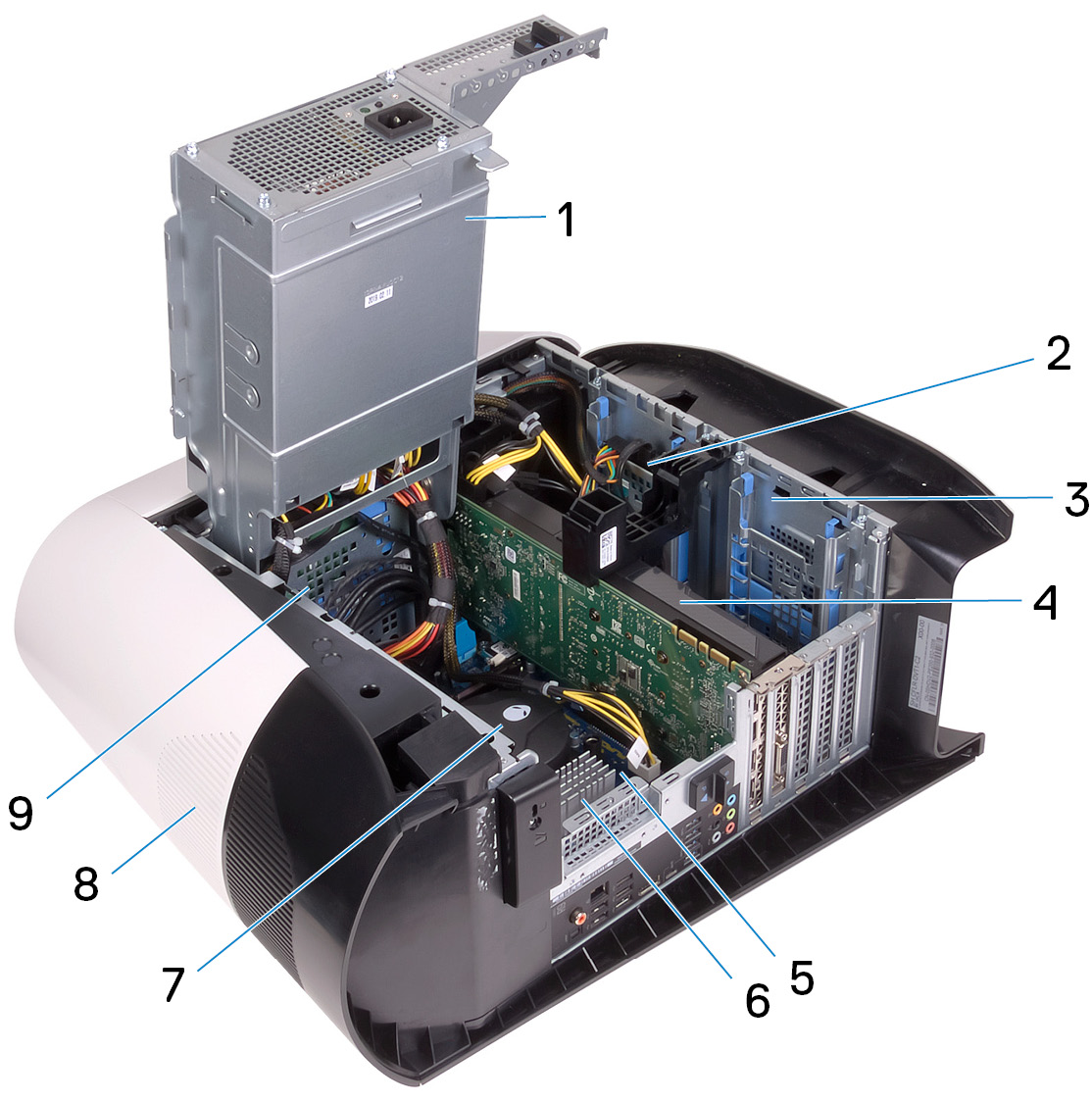 Jeff couldn't fillet his personal R11 for our viewing pleasure, but here's an exploded view from Dell's service manual. We hope anyone working inside this beast has very tiny hands!
Jeff couldn't fillet his personal R11 for our viewing pleasure, but here's an exploded view from Dell's service manual. We hope anyone working inside this beast has very tiny hands!
One of my biggest concerns about buying OEM-manufactured PCs—gaming or not—is the constant pressure their design department feels to innovate, innovate, innovate. With full control of their supply stack and plenty of money to throw at being "different," big OEMs tend to produce designs that violate standards, have a learning curve for getting elbow-deep, and aren't anywhere near as thoroughly battle-tested as "beige box" designs that have to work with a much wider range of components.
Unfortunately, all three of these OEM gaming rigs fit this description to some degree. Although we didn't have one on hand ourselves, Dell's Alienware Aurora R11 seems to be the worst of the lot—it's got a micro-ATX board crammed into a funny-shaped case. One look inside (courtesy of Dell's service guide, or a review from Tom's Guide) gives me unpleasant flashbacks to a lot of other very proprietary Dell desktops over the years. This is a design that demands careful review of the service manual, specific Dell-branded parts, and plenty of hands-on experience.
I couldn't definitively choose between the HP Omen 30L and Lenovo Legion 5i when it comes to ease of maintenance and upgrades. Each has its pros and cons, and neither satisfies nor dissatisfies me entirely. If you tried to force me to choose one as "better," I'd give you a slightly unhinged, thousand-yard sysadmin stare until you gave up and walked away.
HP Omen 30L
 Let's get our hands dirty inside this HP Omen 30L.Jim Salter
Let's get our hands dirty inside this HP Omen 30L.Jim Salter There's a square button on the back panel that pops the entire glass panel out when you press it. It operates smoothly and consistently; the panel lifts off from the bottom after being popped loose.Jim Salter
There's a square button on the back panel that pops the entire glass panel out when you press it. It operates smoothly and consistently; the panel lifts off from the bottom after being popped loose.Jim Salter The RAM is easy to get to, next to the i9-10900K underneath its fluid cooler.Jim Salter
The RAM is easy to get to, next to the i9-10900K underneath its fluid cooler.Jim Salter I do not approve of these 3.5-inch drive caddies. The plastic "ears" on the side are extremely soft and get very much in the way of actually removing the drives.Jim Salter
I do not approve of these 3.5-inch drive caddies. The plastic "ears" on the side are extremely soft and get very much in the way of actually removing the drives.Jim Salter This GPU retainer bracket looks innocent enough—but it's got stud and groove retainers that required shipfitter-level gronking to break loose the first time. DISLIKE.Jim Salter
This GPU retainer bracket looks innocent enough—but it's got stud and groove retainers that required shipfitter-level gronking to break loose the first time. DISLIKE.Jim Salter In order to be certain what was going on with the GPU retainer bracket, I had to use magnification and night mode on my Pixel 2XL phone to get a look at the (inaccessible) back side.Jim Salter
In order to be certain what was going on with the GPU retainer bracket, I had to use magnification and night mode on my Pixel 2XL phone to get a look at the (inaccessible) back side.Jim Salter This Ikea-style image—with no accompanying text—is all the help you're getting out of the HP Omen 30L maintenance manual... assuming you can find it. That's not as easy as it ought to be, either.HP
This Ikea-style image—with no accompanying text—is all the help you're getting out of the HP Omen 30L maintenance manual... assuming you can find it. That's not as easy as it ought to be, either.HP
Getting into the Omen 30L is quick and non-frustrating, with a large and smooth operating button on the back panel that pops the glass side door loose. Once loose, the glass door can be lifted up and away from the chassis. Actually detaching the panel felt a little janky but didn't present me with any real problems—and there's most likely a "magic angle" for the motion I just hadn't yet learned, since the panel goes back on very smoothly and easily indeed.
Once inside the case, you have plenty of room to work on the CPU-side of the graphics card—but not so much on the other side. The second NVMe M.2 slot is located between the GPU and the power supply, and there's very little room to get at or work with it. It's probably best to pull the GPU entirely if you need to add or maintain a device in that slot.
The Omen 30L also boasts two internal 3.5-inch hard drive bays, with tool-free caddies to make pulling and replacing the drives easier. I do not approve of these particular caddies—they have extremely soft, pliable plastic "ears" that look like levers you should flip to pop a latch free. In reality, you need to squeeze the "arms" of the caddy together to more directly pull small tabs farther down the arms from notches in the bay, allowing you to pull the drive directly upward.
The problem is, those soft plastic ears are desperately in the way. I couldn't find any way to interact with them that actually released the drive caddy from its bay. Instead, I needed to carefully reach fingertips beneath them in order to squeeze the arms together. It was obnoxious, it was difficult, and if this was my system I suspect I'd end up bending the ears back and forth until they tore off the arms pretty quickly, whether I wanted to or not.
 This GPU retainer bracket looks innocent enough—but it's got stud and groove retainers that required shipfitter-level gronking to break loose the first time. DISLIKE.Jim Salter
This GPU retainer bracket looks innocent enough—but it's got stud and groove retainers that required shipfitter-level gronking to break loose the first time. DISLIKE.Jim Salter In order to be certain what was going on with the GPU retainer bracket, I had to use magnification and night mode on my Pixel 2XL phone to get a look at the (inaccessible) back side.Jim Salter
In order to be certain what was going on with the GPU retainer bracket, I had to use magnification and night mode on my Pixel 2XL phone to get a look at the (inaccessible) back side.Jim Salter This Ikea-style image—with no accompanying text—is all the help you're getting out of the HP Omen 30L maintenance manual... assuming you can find it. That's not as easy as it ought to be, either.HP
This Ikea-style image—with no accompanying text—is all the help you're getting out of the HP Omen 30L maintenance manual... assuming you can find it. That's not as easy as it ought to be, either.HP
Unfortunately, pulling the GPU was a frustrating 30-minute chore. There's a plastic retaining bracket that sits on top of the front side of the GPU, bolted to the chassis with a couple of easily removed screws. Once the screws are removed, the bracket still doesn't budge—that's because of four studs that are supposed to slide up and down in retention grooves on the far side of the fan panel.
These studs and grooves are completely inaccessible and appear at first glance to be more screws. In fact, I wound up popping off the front panel entirely to try for a better look. Once I had the glass front panel off, the fan panel still obscured them—but I could use my Pixel 2XL in Night Mode to get a better look at what was going on. I needed to pull the bracket straight up to move the studs into wider cutouts that would release them, after which the bracket could be pulled directly away from the fan panel.
The studs were either oversized or effectively contact-welded to the panel—they would only slide about halfway to where they needed to go before binding hard. Even when applying much more force than I felt comfortable exerting on plastic components, they stopped dead at the same place every time, and the bracket wouldn't pop out.
Finally, I dug around online until I could find the maintenance manual for the Omen 30L and scrolled through that PDF. All the manual had to offer was a wordless, Ikea-style diagram using a single, curved arrow to show the bracket sliding first up, then out—just as I'd determined already.
This confirmed what I needed to do, but it didn't make it any easier. Normally, at this point I'd look for some place to insert a flathead screwdriver or other lever and carefully apply pressure. Unfortunately, the only thing I could lever against here would be my precious, unobtainium RTX 3080 video card! That wasn't going to happen, so I spent the next 15 minutes gronking the living hell out of it by hand, with what I can only describe as "shipfitter level" determination and force.
Finally and violently, the cursed bracket broke loose, and I could slide it out through the wider top portion of the cutout. After this first success, the bracket operated reliably—although still not smoothly. I suspect that after a year of sitting quietly, it would again be extremely difficult to break loose.
The GPU is the most key component—and the first one to "age out"—in a mid- to high-end gaming rig. It shouldn't be this hard to maintain or replace it.
Lenovo Legion Tower 5i
 Ready to go elbow-deep into a Legion Tower 5i?Jim Salter
Ready to go elbow-deep into a Legion Tower 5i?Jim Salter The vertically mounted CPU cooler blows directly into the rear-facing chassis exhaust fan.Jim Salter
The vertically mounted CPU cooler blows directly into the rear-facing chassis exhaust fan.Jim Salter Twin chassis intake fans help bathe the entire interior in a consistent in-the-front-and-out-the-back airflow pattern.Jim Salter
Twin chassis intake fans help bathe the entire interior in a consistent in-the-front-and-out-the-back airflow pattern.Jim Salter Access to RAM is a bit more cramped in the Legion than the Omen, but still perfectly doable.Jim Salter
Access to RAM is a bit more cramped in the Legion than the Omen, but still perfectly doable.Jim Salter The Legion's 3.5-inch drive caddies are a triumph of function—pulling straight up is all that's necessary to smoothly remove the drive from its bay. Inserting the drive is just as smooth and easy.Jim Salter
The Legion's 3.5-inch drive caddies are a triumph of function—pulling straight up is all that's necessary to smoothly remove the drive from its bay. Inserting the drive is just as smooth and easy.Jim Salter The Legion's NVMe M.2 slot is buried between its vertically mounted CPU cooler and the rear exhaust fan—you should probably (and unfortunately) pull the CPU cooler to safely work on it.Jim Salter
The Legion's NVMe M.2 slot is buried between its vertically mounted CPU cooler and the rear exhaust fan—you should probably (and unfortunately) pull the CPU cooler to safely work on it.Jim Salter
The Legion Tower 5i's design is fairly straightforward and traditional. Its glass side door is secured by simple thumbscrews on the rear panel of the case (as is the blank panel on the other side). Once the screws are removed, the panel slides straight backward off the case. This might not be as "cool" as the Omen 30L's pop-out door, but it's well understood, simple to operate, and less mechanically complicated.
The Legion's direct front-to-back airflow pattern is also simple and highly functional. Twin intake fans cover the entire case, and a vertically mounted CPU air-cooler blows directly into a large rear-mounted exhaust fan. Air only goes in one direction in the Legion Tower 5i—this helps ensure that "dead pockets" caused by eddies in circulation don't occur, potentially allowing unlucky components to sit in air warmer than the overall chassis ambient temperature.
Access to RAM is a little more cramped than it was in the Omen, but it's still straightforward and easy enough. The drive caddies in the Legion's two 3.5-inch internal bays are an enormous improvement over the Omen's. They're still soft plastic, but their loop handle crosses the entire top of the drive—all you need to do is pull straight up to remove the drive. Both drive removal and replacement are smooth, consistent operations.
The real downfall in the Legion Tower 5i's design doesn't begin to rear its head until you get to the NVMe M.2 drive. It's cramped hard between the tall, vertical CPU cooler and the top-rear exhaust fan, without enough room to work on it reliably. Properly, safely servicing this device should really be done after pulling the CPU cooler entirely. Can you pull and replace the NVMe without pulling the cooler? Maybe. But in my opinion, you really shouldn't.
This brings us to the GPU. The Legion Tower 5i, like the Omen 30L, has a custom retaining bracket, which only fits the OEM version of the card that the Legion ships with. Unlike the Omen 30L, the bracket only has three simple screws to deal with and no balky studs.
After removing the bracket, there's a hold-down bracket over the PCIe slot area on the rear of the case. A single screw on the inside-rear of the case secures the hold-down bracket, after which it would appear the bracket slides directly up—but it doesn't cooperate that way. Instead, you move around to the outside rear of the case, work a thumbnail or spudger beneath the lip of the bracket there, and lift upward. From here, the bracket pivots upward and inward pretty easily. Replacing the bracket later is also pretty trouble-free.
Unfortunately, this leaves the retention tab on the PCIe slot of the motherboard itself. In order to pull the GPU after removing the brackets on both ends, you'll need to press down pretty firmly on that tab to release the card—and it's solidly obscured by the monster air cooler on the CPU.
A technician in a fully equipped repair shop will sometimes have a long-shanked flathead screwdriver that has been dipped in a soft-ish rubber compound for just this task—but without that tool, you're again left needing to pull the CPU cooler so that you can get a finger or thumb tip directly on the tab with a decent amount of leverage.
I very strongly do not recommend trying this with a screwdriver whose head hasn't been dipped in rubbery coating—if you do, you'll almost certainly lose purchase, skid down the surface of the tab, and stab your motherboard violently with the screwdriver. It'll probably survive one or two such stabbings... but I don't recommend taking the gamble.
Performance, components, and you
It's easy to get confused about the relationship of various components in your system to its performance. As we covered in the spring 2018 guide, different people have different ideas about what "performance" means. Since this is a gaming PC guide, we're mostly going to focus on raw game performance, as measured in frames per second (FPS).If you're going to use your gaming PC like an unusually large, expensive console—that is to say, the only thing you do is play games on it—any CPU at or above the "high end, recent i5" level will do just fine, and increasing the CPU spec won't do much to increase most game frame rates. RAM, likewise, isn't going to provide much direct benefit beyond 16GiB.
But in my experience, very few gamers actually use their rig that simply. There are likely to be browser tabs and/or email clients open in the background. When a gaming rig is also the daily driver, anything goes. There are pitfalls and gotchas even for a completely dedicated rig—for example, game streaming. If you're recording your sessions and/or livestreaming them, you'll need a lot more CPU oomph (and RAM) beyond what's required just to play the game.
If you plan to stream your games—or use your gaming rig as a daily driver—you'll benefit strongly from a Core i7 or even Core i9 processor and at least 32GiB of RAM.
The AMD side of CPU choices is considerably more forgiving. For marketing purposes, a Ryzen 5 competes with Intel's Core i5, Ryzen 7 with Core i7, and Ryzen 9 with Core i9—but a Ryzen 5 5600X already beats a Core i7-10700, in both single and multi-threaded testing. Despite that advantage, we recommend going with a Ryzen 7 or Ryzen 9 for multi-purpose systems, if you can afford the upgrade.
Storage will almost never directly impact a game's frame rate. With that said, more storage means more games (and other stuff) installed at once, and faster storage means quicker boots, quicker game launch, and quicker game save and load times. Larger storage can also mean the difference between being able to just keep running on the same Windows install for five years straight, versus needing to wipe and reinstall down the road due to bloat of the SxS directories.
The GPU is the true heart of the gaming rig
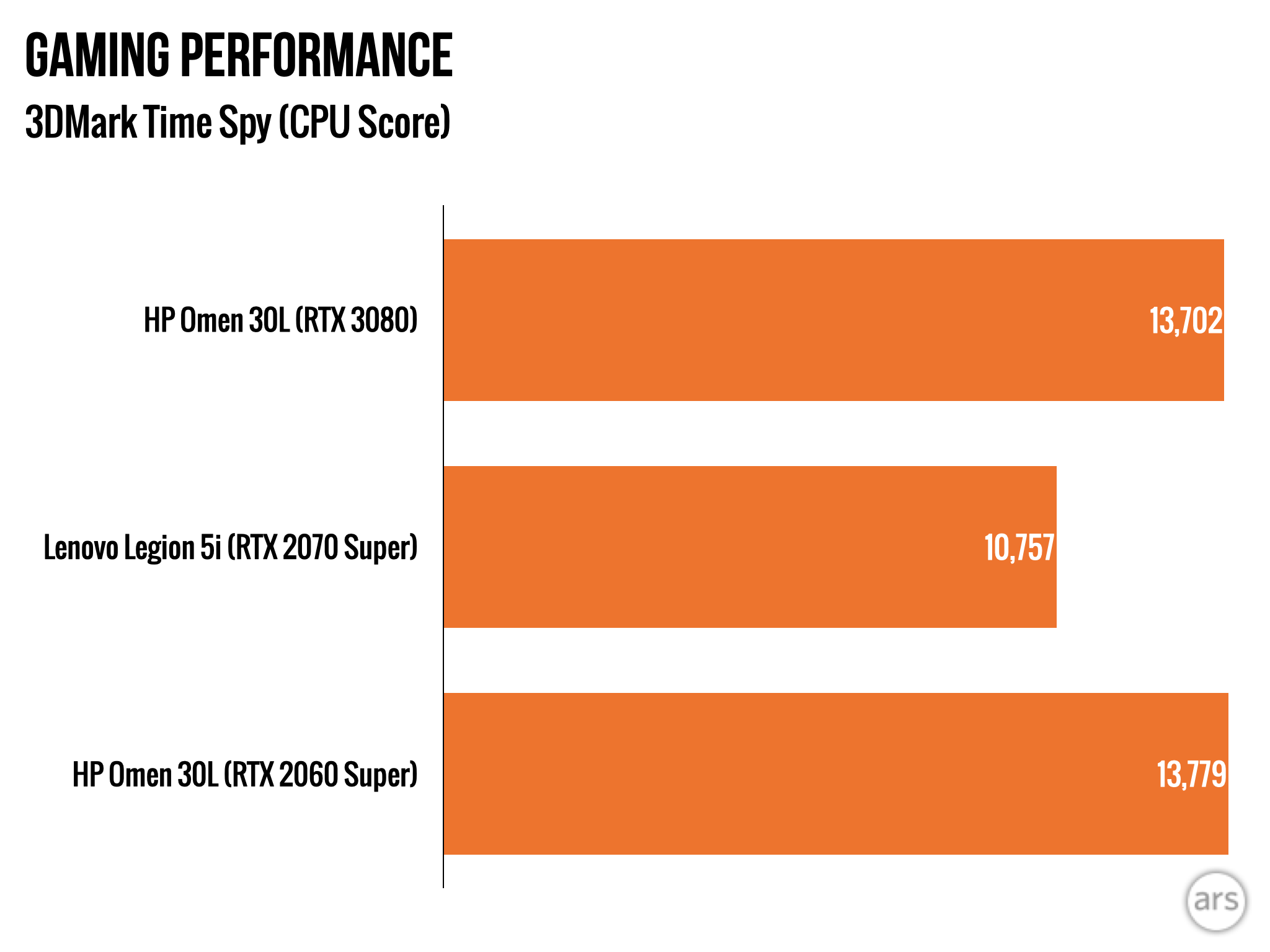 Unsurprisingly, the Omen's i9-10900K shows a commanding lead over the Legion 5i's 17-10700 in Time Spy CPU tests.Jim Salter
Unsurprisingly, the Omen's i9-10900K shows a commanding lead over the Legion 5i's 17-10700 in Time Spy CPU tests.Jim Salter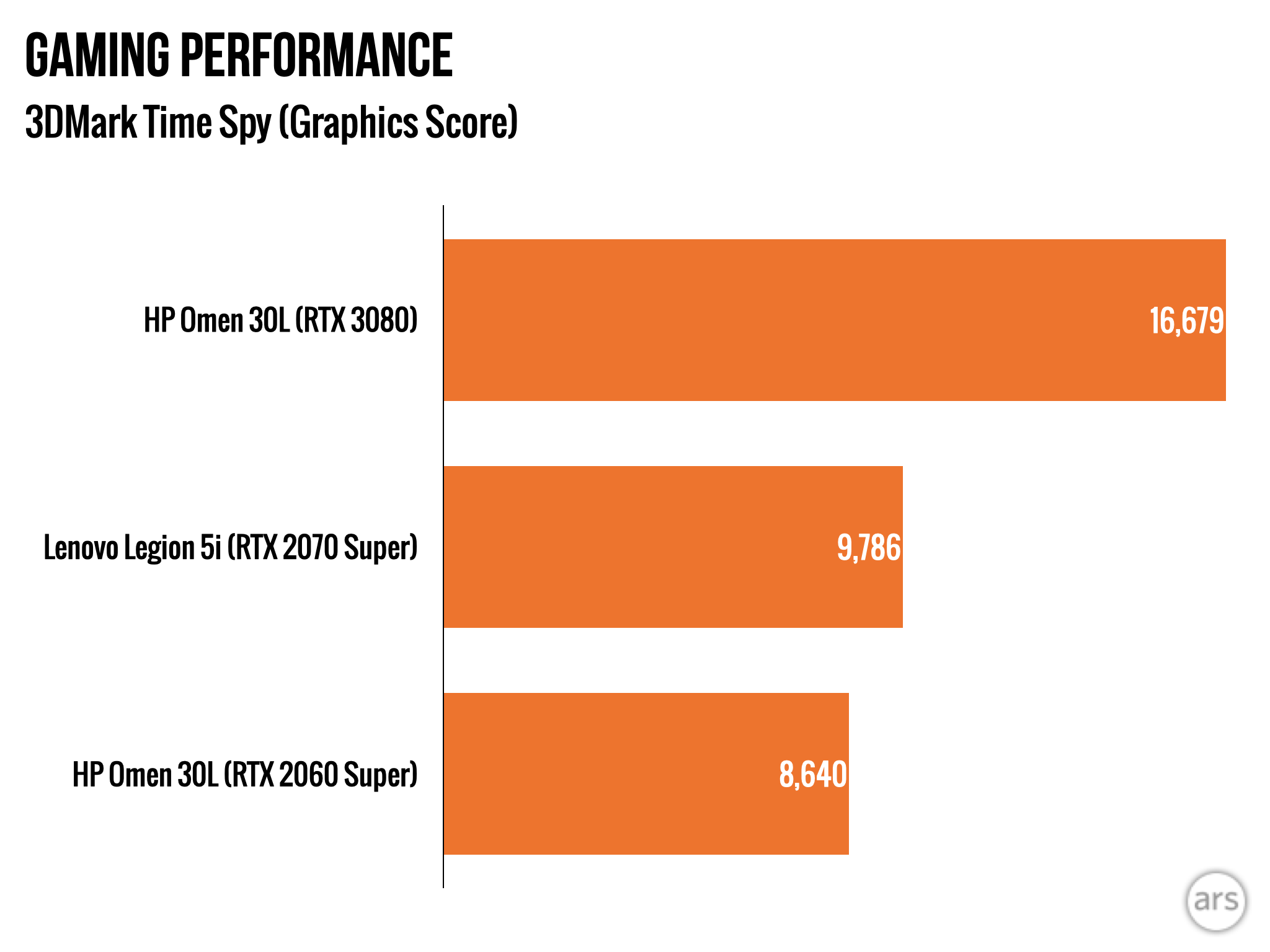 Equally unsurprisingly, when we pull the Omen's RTX 3080 and replace it with a 2060 Super, its Time Spy GPU score drops below the 2070 Super equipped Legion. But pay attention to the shape of the chart, and advance to the next one...Jim Salter
Equally unsurprisingly, when we pull the Omen's RTX 3080 and replace it with a 2060 Super, its Time Spy GPU score drops below the 2070 Super equipped Legion. But pay attention to the shape of the chart, and advance to the next one...Jim Salter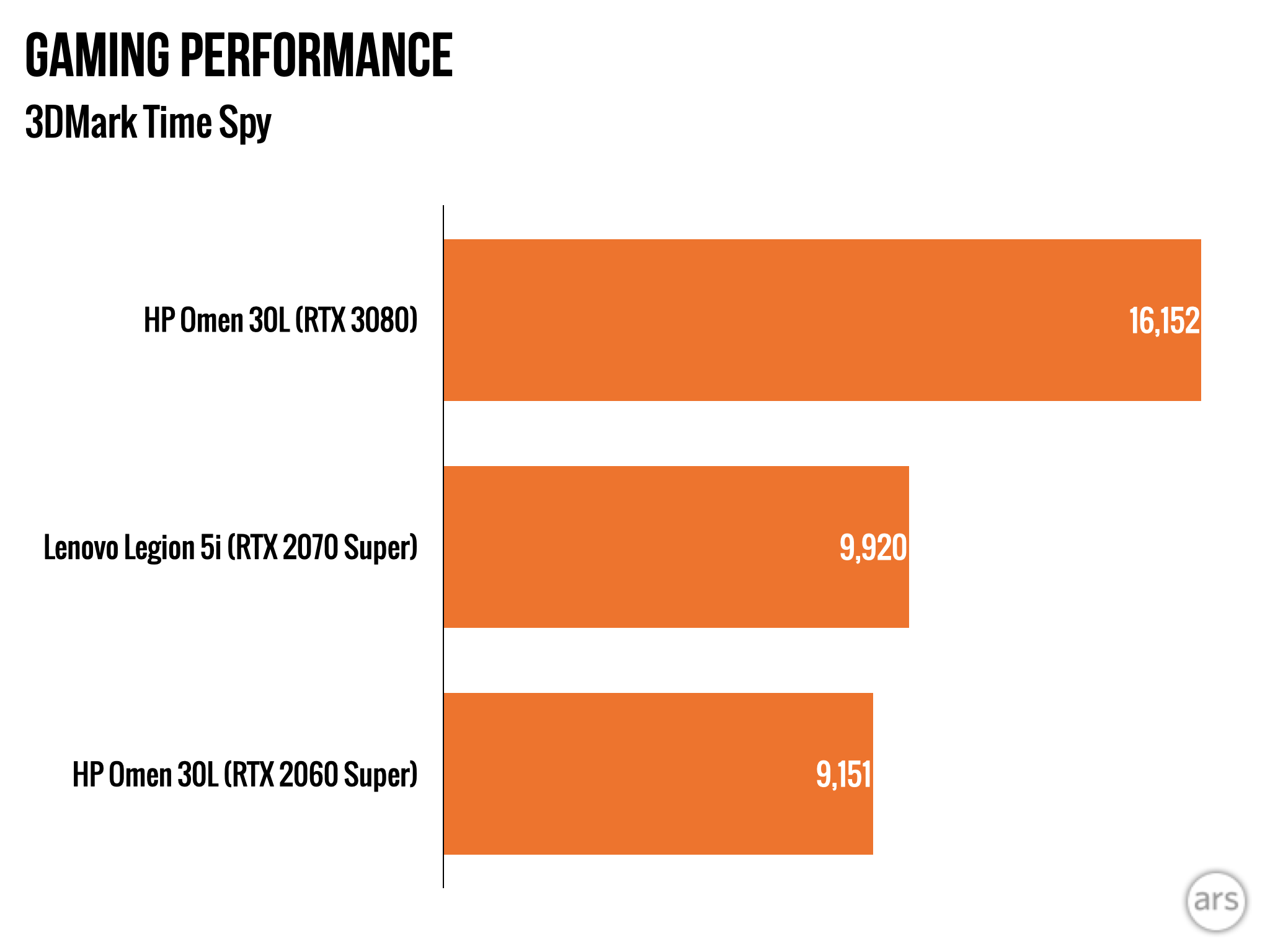 The overall shape of the 3DMark Time Spy scores conforms almost exactly to that of the GPU tests only. There's a lesson to be learned, here...Jim Salter
The overall shape of the 3DMark Time Spy scores conforms almost exactly to that of the GPU tests only. There's a lesson to be learned, here...Jim Salter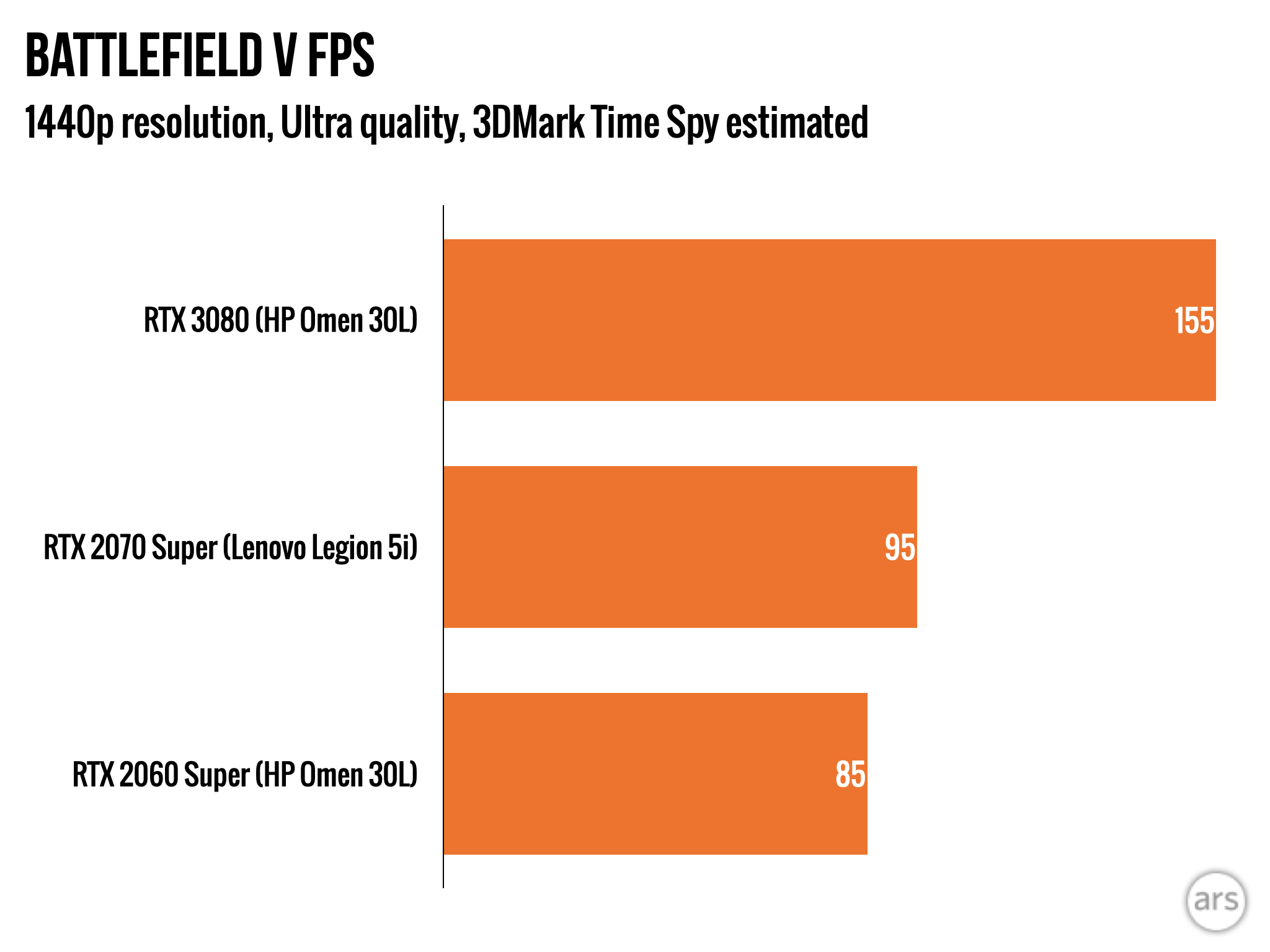 Note that the shape of the chart stays consistent with (estimated) Battlefield V frame rates. Before you groan at the "estimation"... Guru3D has charts with real Battlefield V 1440p frame rates, and they match 3DMark's estimates very closely.Jim Salter
Note that the shape of the chart stays consistent with (estimated) Battlefield V frame rates. Before you groan at the "estimation"... Guru3D has charts with real Battlefield V 1440p frame rates, and they match 3DMark's estimates very closely.Jim Salter
Now that we've geeked out about what these rigs look like, what it's like to go elbow-deep in them, and how to evaluate the relationship of components to frame rate... let's talk turkey. The single most important component for higher frame rates in almost all modern games is the GPU. If you have a fixed budget, and you want the maximum frame rates, every other component is an "it just needs to be good enough" component.
I can demonstrate this by yanking the heart out of our super-powerful HP Omen 30L—its Nvidia RTX 3080 graphics card—and replacing it with the RTX 2060 Super from the machine on my open-air dry bench. The RTX 2060 Super is just a tiny bit less powerful than the RTX 2070 Super in the Legion 5i, while the Core i9-10900K in the Omen is massively bigger and meaner than the Legion's i7-10700.
The difference in CPU, it turns out, doesn't much matter. When we compare the Omen 30L with RTX 3080 GPU to the Legion 5i with RTX 2070 Super, we see a commanding advantage to the Omen... but when we replace the RTX 3080 with an RTX 2060 Super, the advantage shifts back to the Legion despite its much less powerful processor, and by roughly the same proportion as the performance delta between the GPUs.
These differences in Time Spy scores map very closely to real-world frame rates. The current version of 3DMark Time Spy offers you automatically generated estimates of 1440p or 1080p frame rates for several AAA games. We compared Time Spy's estimates for Battlefield V at 1440p to Guru3D's real-world measurements and found all to be 95 percent or more accurate.
That's not a "plus or minus" accuracy level, either. In each comparison between Time Spy's estimates and Guru3D's measurements, Time Spy was consistently 5 percent low.
Choosing a GPU
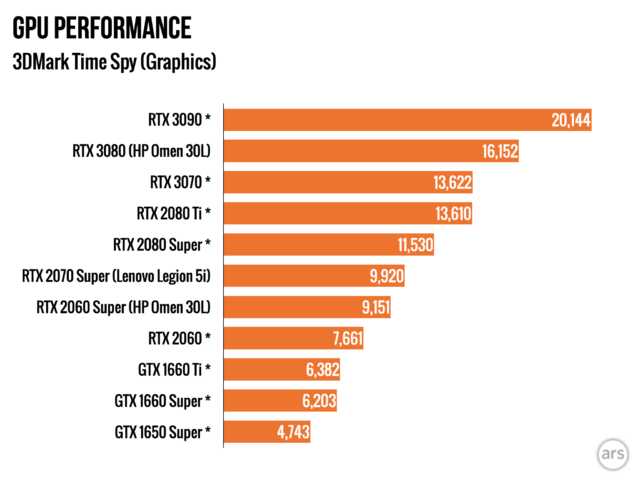
Now that we understand all of that, you're ready to pick your poison on GPUs according to your performance desires and wallet comfort level. The above chart shows you Time Spy GPU scores for all the Nvidia GPUs you're most likely to encounter while shopping.
Scores for the RTX 3080, RTX 2070 Super, and RTX 2060 Super were generated on our Omen 30L and Legion 5i as shown—scores marked with an asterisk were sourced from Guru3D's RTX 3070 Founder's Edition review.
Exactly which GPUs are available—and how badly you'll be skinned in the process of buying them—unfortunately changes depending on the day, the week, the manufacturer, and probably the phase of the moon at this point. But you can use the chart to decide for yourself which cards are acceptable.
What about Radeon?
So far, we've only talked about Nvidia GPUs—and we unfortunately just don't have the time or space to go into as much detail here about AMD Radeon. The short version is, they're great with solid drivers, beautiful graphics, and frequently lower prices than the nearest Nvidia competitor. They also offer vastly higher quality and less painful Linux support, if that's something you're into!
Unfortunately, that all goes away if you want real-time raytracing or machine learning. For right now, Nvidia is the clear, real-world winner for those two niche categories. For general-purpose 3D gaming, you can just refer to the Time Spy Graphics score and plan accordingly.
Guru3D offers an extremely comprehensive chart showing Time Spy scores of every graphics card under the sun as measured on an i9-9900K system. If you're shopping Radeon cards—or run into an offering of some Nvidia card we didn't cover here—I strongly recommend heading on over so you can figure out just how good any given card really is.
About frame rate and perception
If you're not sure what frame rates to shoot for, I have some general-purpose advice to share. Thirty frames per second is sufficient for a generally immersive cinematic experience... but it's a bare minimum. At 30FPS, you will easily see artifacts such as screen shudder when panning left or right, and in some cases even when strafing left or right. Any dip below 30 fps will present even more very immediate and immersion-destroying visual problems.
At 60 fps, you reach the threshold of a truly immersive experience—but again, this is a bare minimum. At 60 fps, even camera panning left and right won't produce much screen shudder, particularly at slow panning speeds where it's most noticeable. The higher you go beyond 60 fps, the less of this sort of thing you'll experience—particularly with a high-refresh gaming monitor.
Beyond 90 fps, you're unlikely to keep seeing significant improvements. Frame rates higher than 90 are mostly useful because they represent further to fall before a temporary performance problem intrudes on your experience. Along the same lines, a game that runs exactly 60 fps should really be thought of as running in the 30+ bracket, and a game running at exactly 30 fps should be thought of as running very poorly—because there will be occasional frame rate drops, and if any drop puts you into the lower bracket, it'll jar you significantly.
Conclusions
As much as I'd love to recommend you build your own gaming rigs right now, piece by artisanal piece, that's just not realistic in March 2021. If you need to game right now, both Lenovo Legion and HP Omen are pretty solid rigs, available with a selection of high-end parts you're unlikely to be able to find piece by piece. More importantly, they aren't more expensive than a solo build—the comfortable markup they charge doesn't add up to any more than the scalper prices you'd already be paying for the best GPUs, CPUs, motherboards, power supplies, and chassis (even if you could find them).
I have more trouble recommending the Alienware Aurora R11. For one thing, I wasn't able to go hands-on with one myself. But even apart from that, its oddly shaped chassis combined with microATX architecture make for a seriously cramped build with minimal fans. I have no trouble believing Tom's Guide that it runs loud and hot—almost certainly both louder and hotter than the two machines tested here.
The HP Omen 30L and Lenovo Legion 5i are close enough in overall quality that I can't recommend one over the other in a one-size-fits-all manner. If you like bling, you'll love the Omen. If you prefer a more restrained aesthetic, the Legion is a good system. Both are quiet and cool in normal operation, and both are easy to work on... except when they're not.
The Lenovo Legion 5i is generally a little cheaper than the HP Omen 30L if you can configure them with the same components. Naturally, you can't do that currently; did I mention there's a pandemic on and supply issues are insane right now? At the moment, HP has more in-stock configurations than Lenovo does, but that could easily change by the time you read this. You'll need to do some shopping, and possibly a little waiting, for your ideal configuration to become available.
Dell currently has the widest availability of RTX GPUs—and it also has Ryzen CPUs in stock in the Aurora R10, up to and including the fabled 5950x. Its prices seem generally competitive with Lenovo's, as well—at the cost of a smaller, almost certainly louder and less upgradeable system.
Although I can't tell everyone the best machine to buy right now, hopefully the testing and advice here will help readers with a broad range of budgets choose and configure the right gaming rig for themselves.
Listing image by Jim Salter
https://ift.tt/3bPzjdH
Technology
Bagikan Berita Ini


















0 Response to "The Ars Technica System Guide, spring 2021: Gaming edition - Ars Technica"
Post a Comment